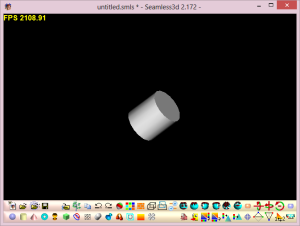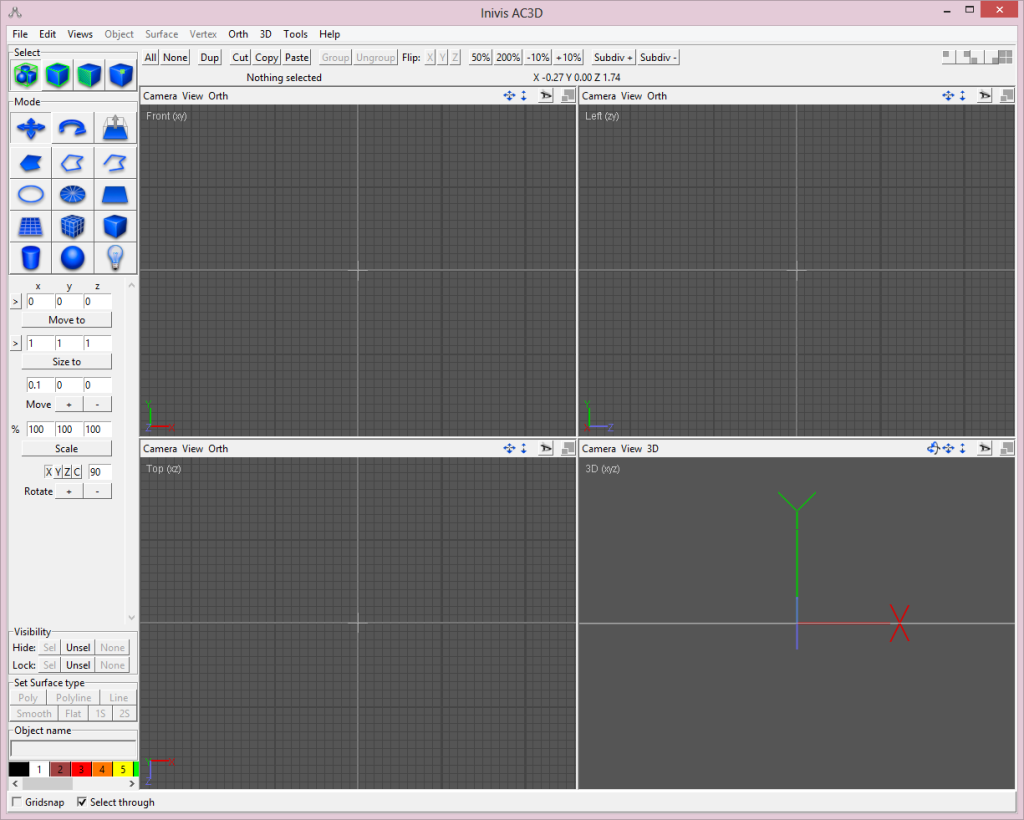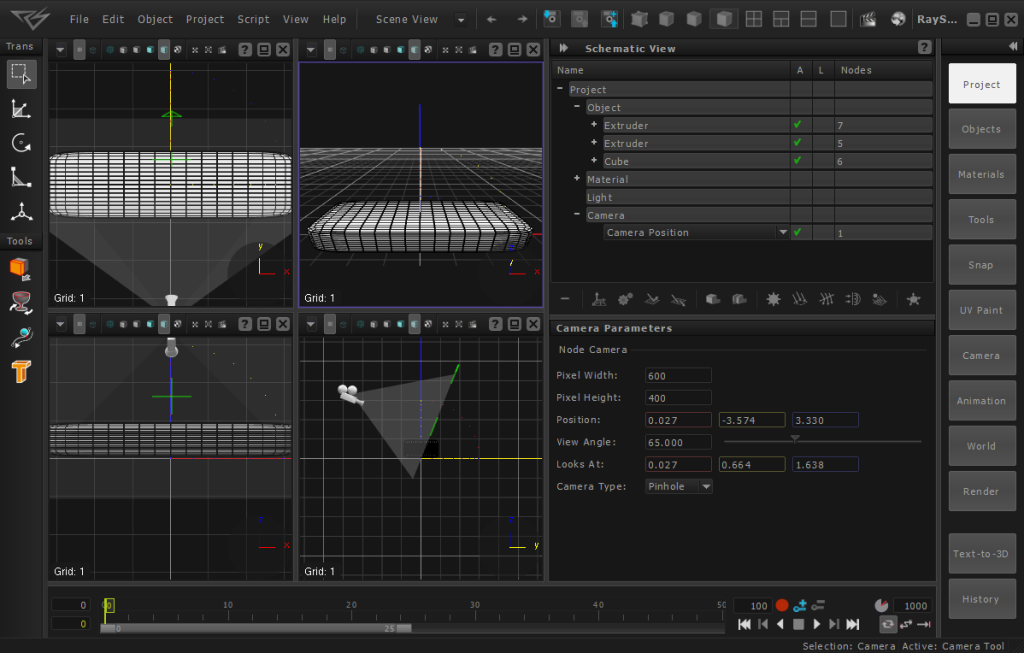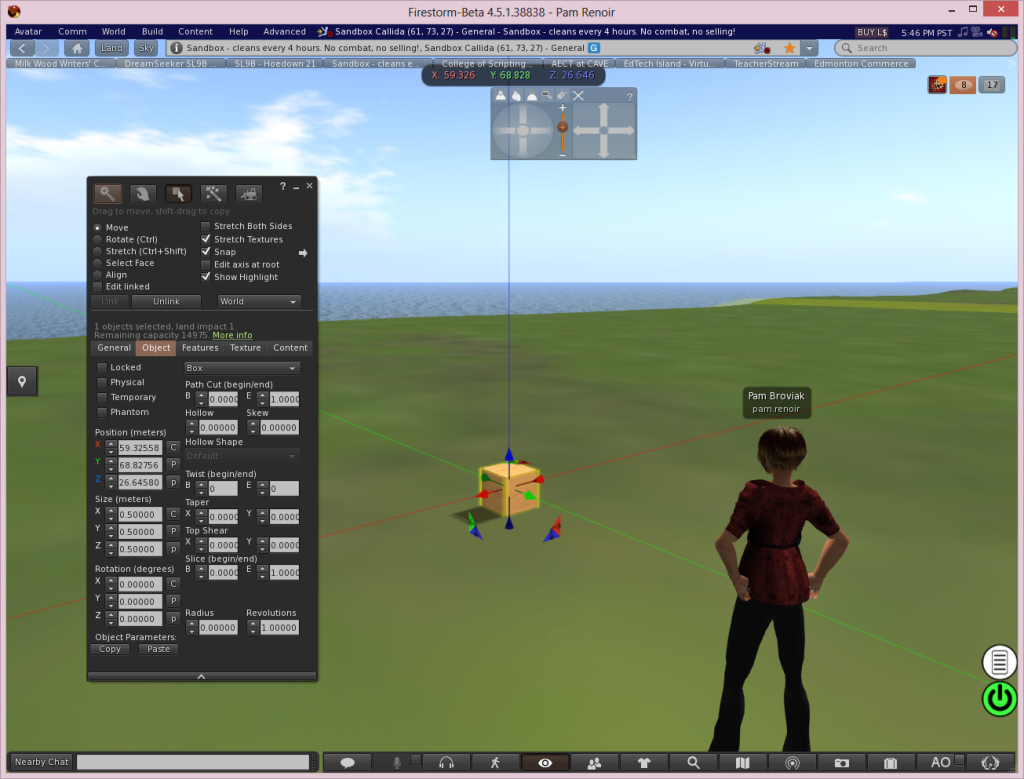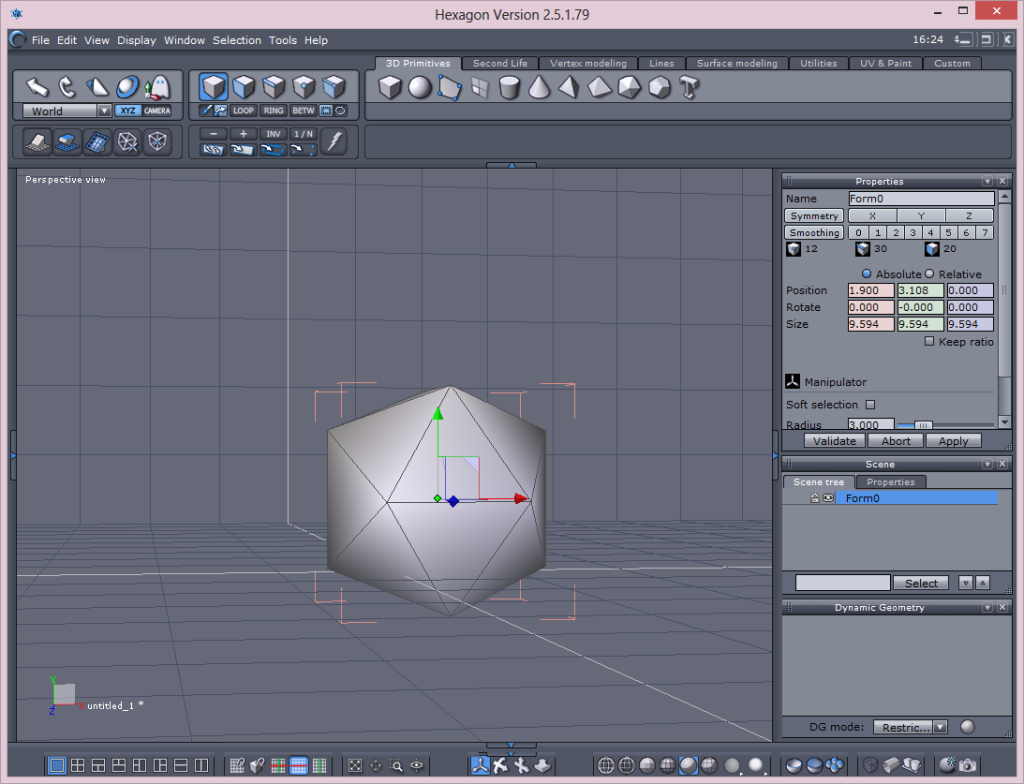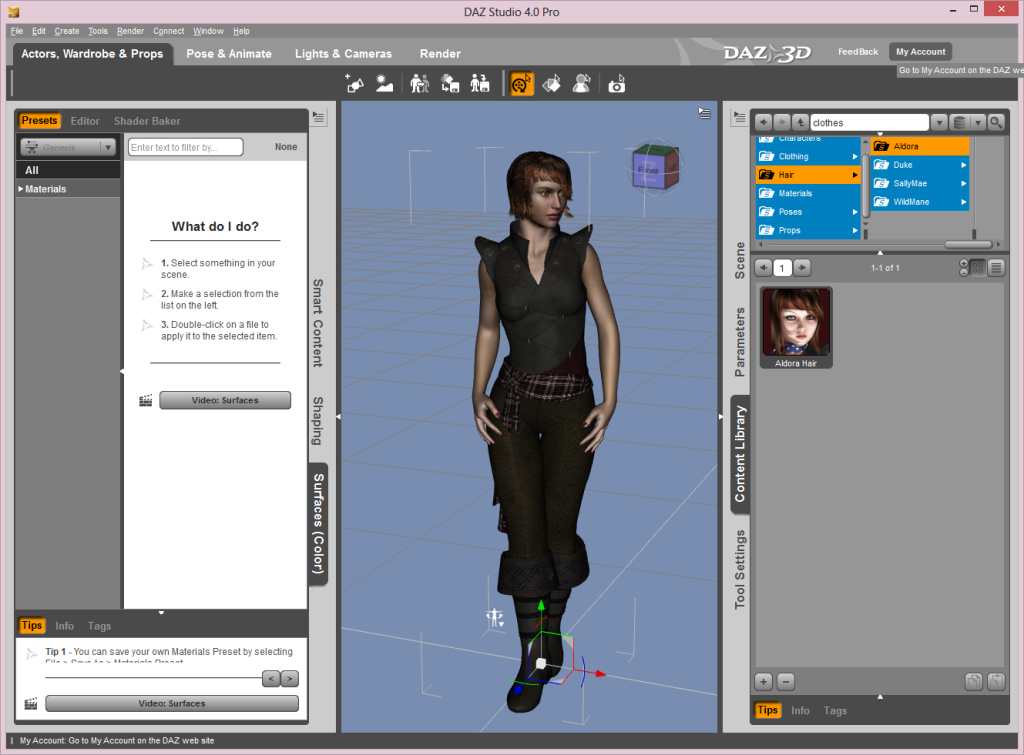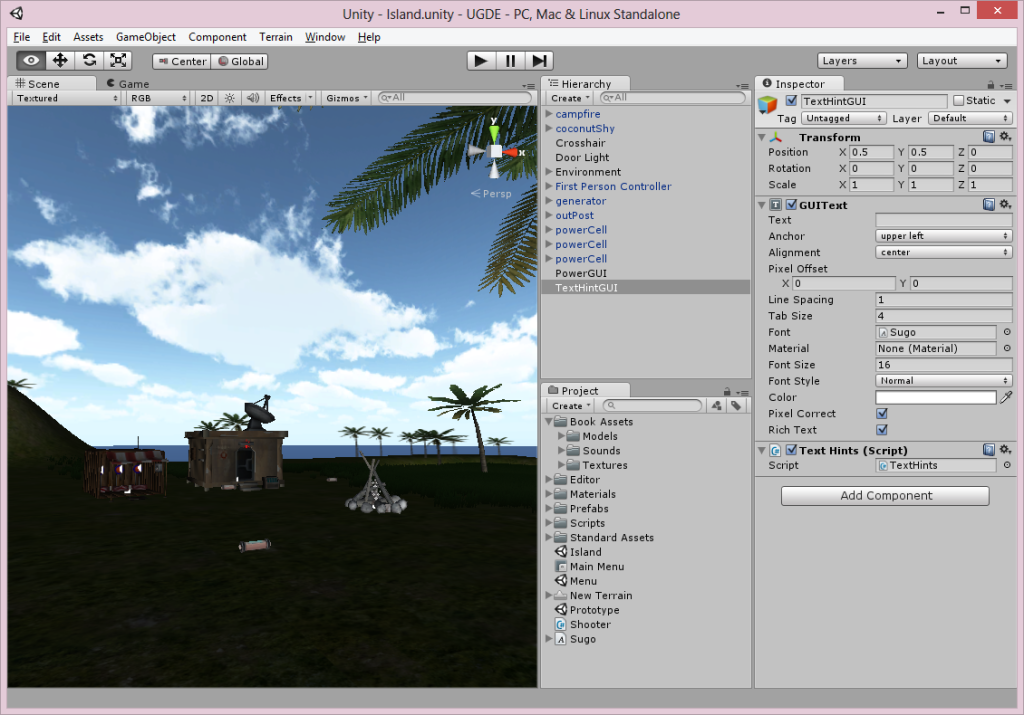If you regularly read this blog, you already know we strongly believe 3D visualizations and environments will play a big role in the future of civil engineering. Over the last several years we've seen an increasing use of 3D products to help people better plan and build large-scale developments and structures. Last year, FHWA incorporated 3D into their Every Day Counts initiative, and recently President Obama announced the launch of two new digital manufacturing hubs. It's interesting to note the President's weekly address this week covered those launches along with a push for innovative infrastructure – one day, in our industry, both topics will most likely be closely aligned. But like any change or new innovation, there are naysayers and those who resist the transition, and there is little we can do to change their mind. Like the old draftsman clinging to his ink pen and Leroy set, they will be left behind. Instead of worrying about convincing them, we wanted to reach out to all of you who are looking forward to the future yet might not know where to start or to those of you who might be wondering how to pick up some 3D skills without having to spend a lot of money. Below we've listed several programs available for free or at a low cost. They are grouped by complexity of the software.
Introduction to 3D
Autodesk 123D – an Autodesk suite of free 3D software:
While Autodesk's flagship products like AutoCAD and 3ds Max might have a price tag out of reach for most of us, the company fortunately offers several free products you can use to build your 3D skills. You can even use most of these programs to create a 3D print of your creation! Here's a list of each program you can try out:
123D Catch – a computer, web-based, or mobile-based program allowing you to transform a photo into a 3D object
123D Design – a computer, web-based, or mobile-based program allowing you to create 3D designs
123D Creature – a mobile-based app allowing you to easily create a 3D creature
123D Sculpt – a mobile-based app allowing you to easily sculpt 3D models
123D Meshmixer – a computer-based program allowing you to develop 3D models
Tinkercad – a web-based program allowing you to create 3D models (this is free for personal use at this time, but may in the future transition to a low-cost subscription based program).
SketchUp – SketchUp Make is the free version of the popular 3D modeling program now owned by Trimble.
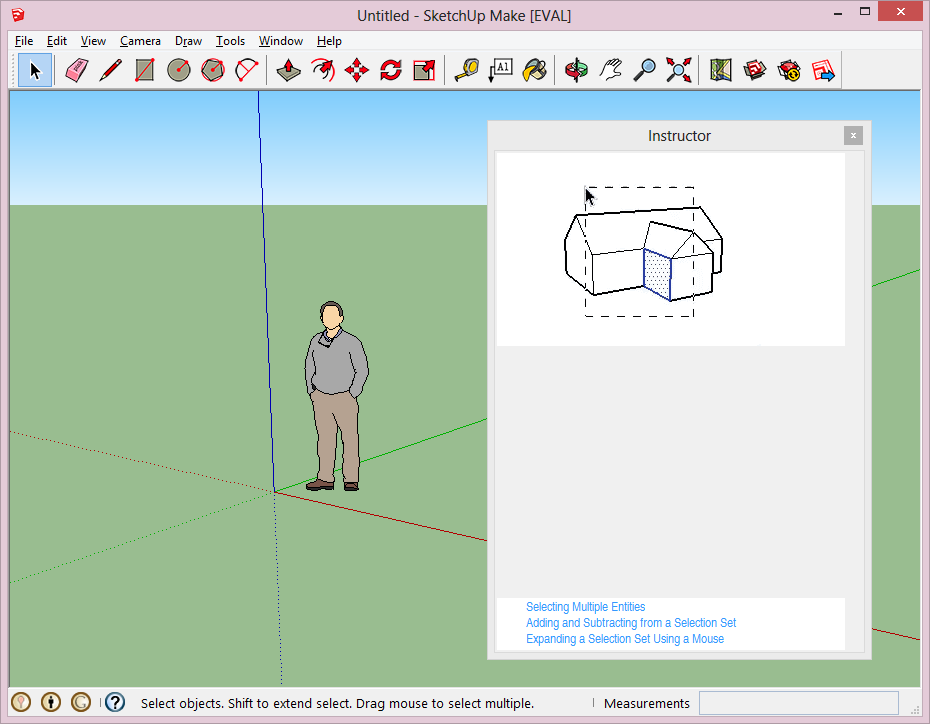
3D Tin – this free, web-based program allows you to easily create 3D models. You can save and export them and even send them to a 3D printing site. The key thing to keep in mind before using this site is that it requires a specific type of browser. I was able to use the most recent version of Firefox to access it. Below is the screenshot of a few 3D letters I easily created with the object-based tools.
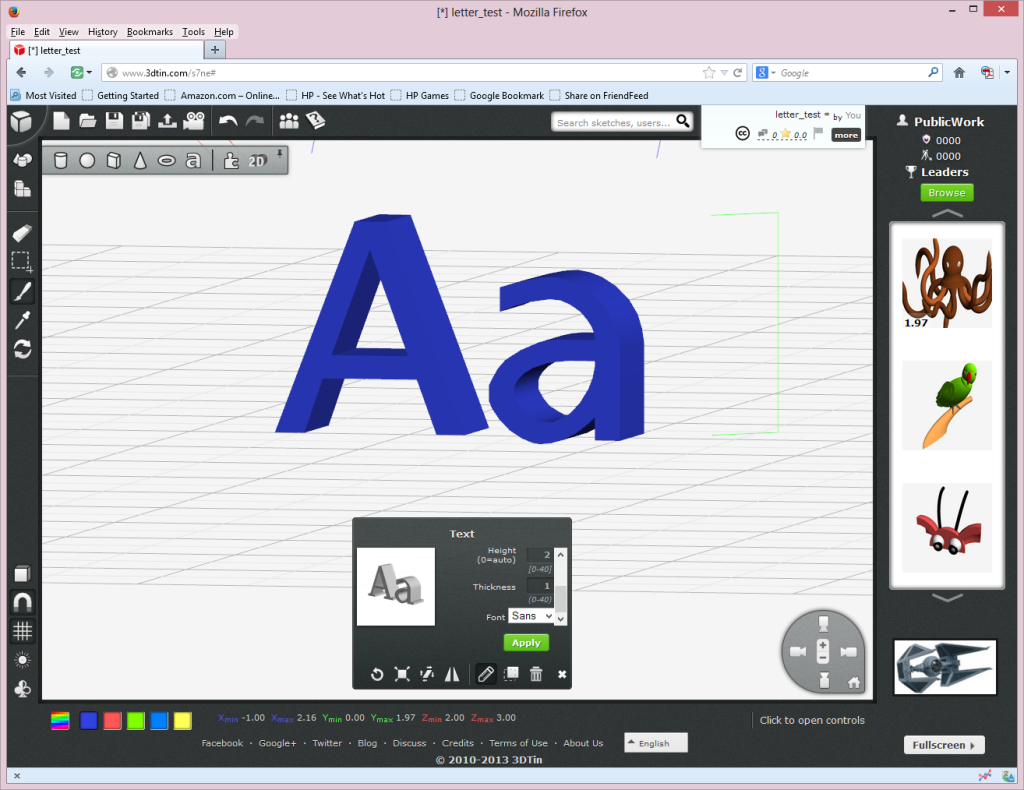
MakeHuman – this is a free, computer-based program that allows you to create human 3D models.
tree[d] – this is a free, computer-based program that allows you to easily create 3D models of trees. Below is a screenshot of the interface.
![tree[d] interface](http://www.publicworksgroup.com/blog/wp-content/uploads/2014/03/3dtreed.png)
Intermediate Level 3D
The following programs will most likely require a little more effort to learn than those in the introductory category. Fortunately you can usually find your way around the software by making use of the tutorials and community forums available for each program:
Seamless 3D – this is a free, computer-based program that allows you to create 3D models. Below is a screenshot of the interface.
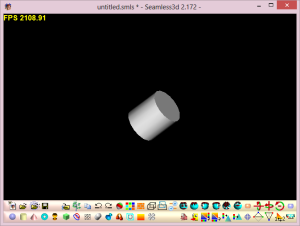
Sculptris – a free computer-based program allowing you to create 3D organic looking models
AC3D – a low-cost, computer-based program that allows you to create 3D models. At this time, the cost for one license is $89.95. Below is a screenshot of the interface.
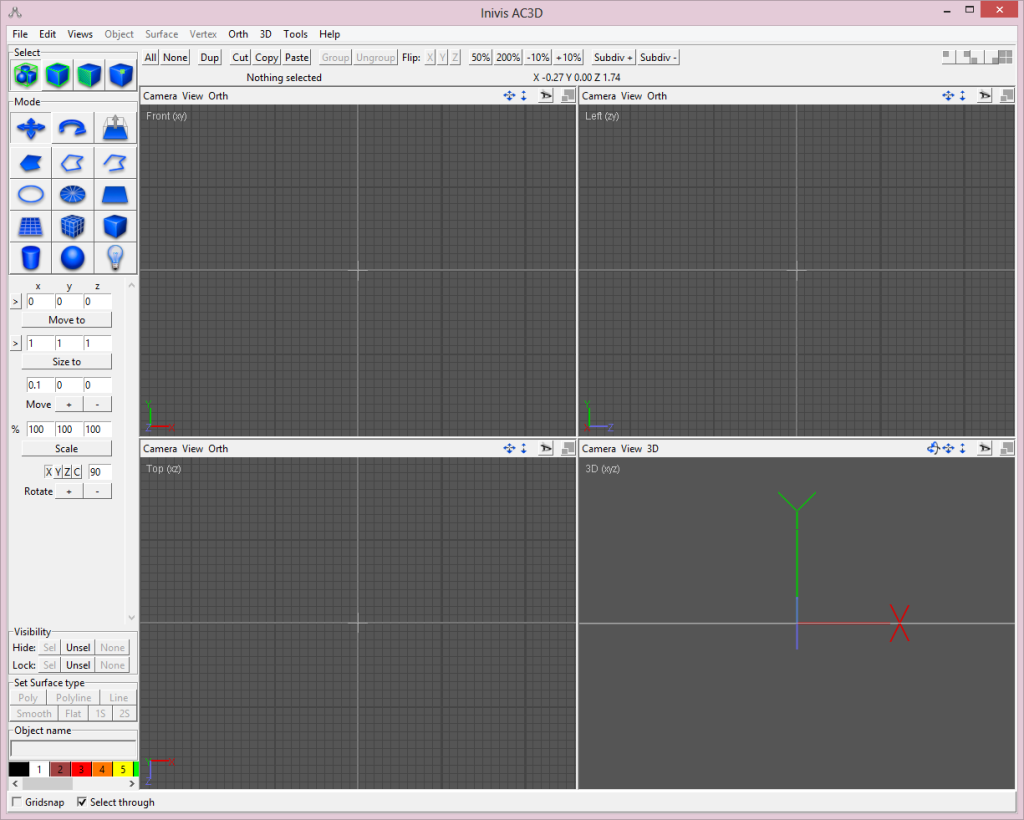
Wings3D – this is a free, computer-based program that allows you to create 3D models. Below is a screenshot of the interface showing a model I uploaded of a creature I made using the 123D Creature software on my iPad.

RaySupreme 3D – this is a low-cost, computer-based program that allows you to create 3D models. At this time, the cost of the software is $39.99. Below is a screenshot of the interface showing a rounded cube.
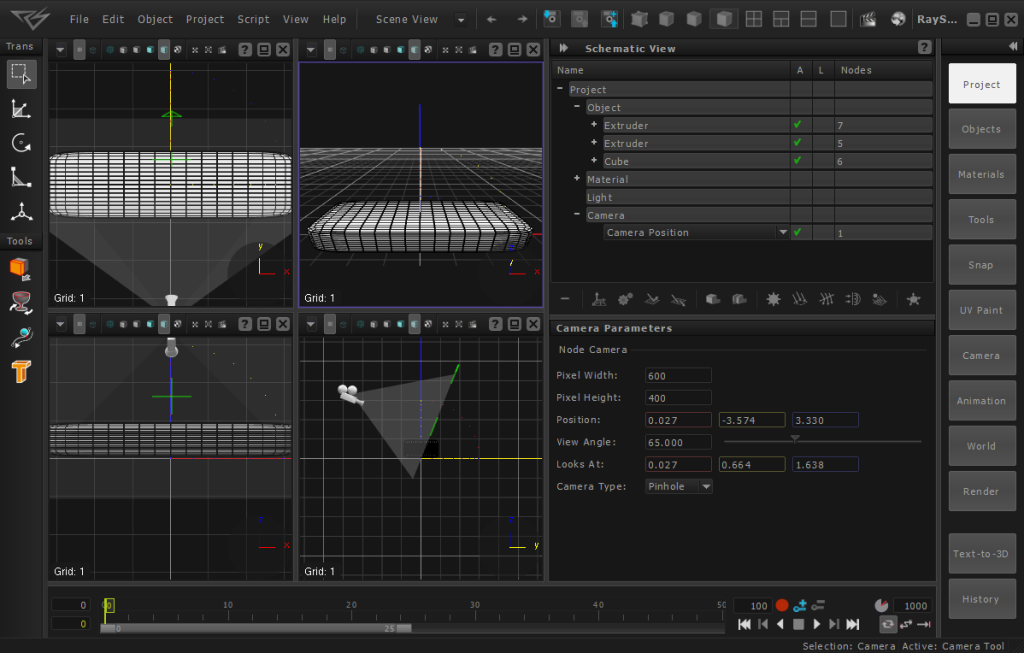
Clara.io – Thanks to Mimetic Core for bringing this site to my attention after I posted this article. The site is in beta, but is very functional and easy to use. I am listing it as intermediate since it appears to offer more advanced 3D features than those included in the Introductory section. This is a free, browser-based program that allows you to create 3D models after you register on the site. There are also several pre-made models available for you to load and edit to get used to the software. You can see the ladybug model in the screenshot below.

Second Life / OpenSim – I'm including these free, computer-based programs even though many in the industry would not probably think of these as 3D modeling packages. This is probably because while both programs have always allowed people to create 3D models, until last year, whatever people created could not be exported for use in other programs. Fortunately within the last several months, a third-party developed the ability to export models created in these environments. So now, people can use the building tools in Second Life or Open Sim environments to easily create a 3D model and then export it. And even though the building of the model is relatively easy, I put the program in the intermediate category because the interface is much different than any of the other programs listed here and might take some time to get used to. This is because instead of just installing a software package and using the commands like a regular program, people build in Second Life/Open Sim by entering the software through an avatar or digital representation of themselves. I included a screenshot of the interface below showing my avatar building a basic cube in Second Life.
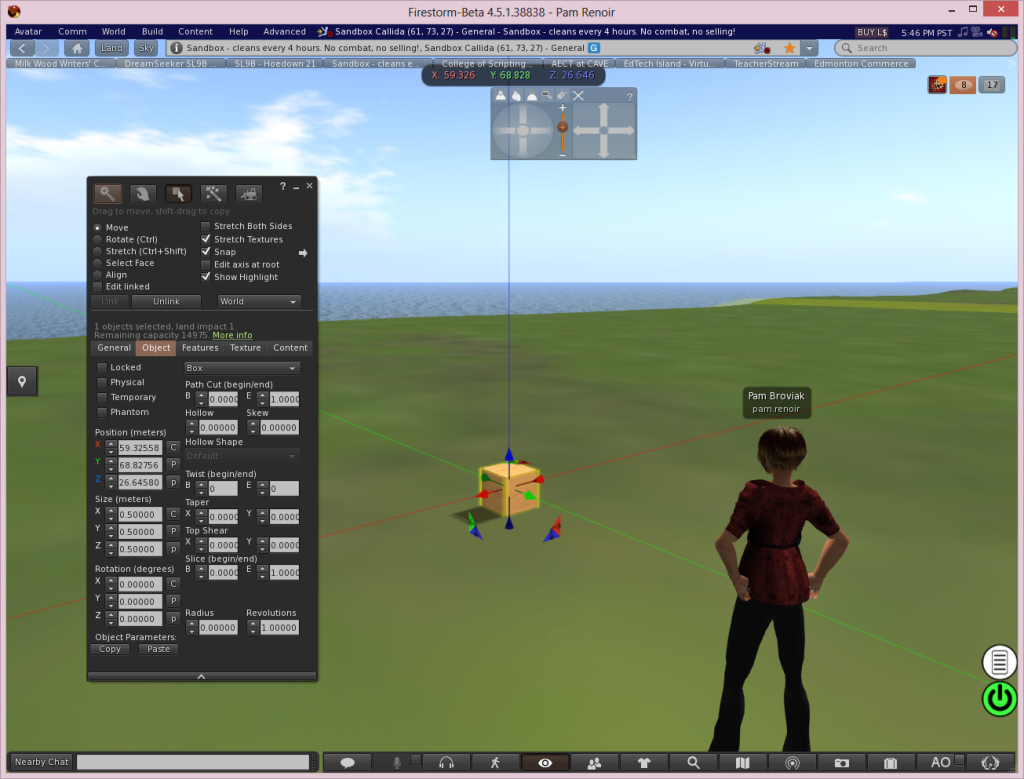
Advanced Level 3D Modeling
The programs below are more involved than those listed above. Usually they have more advanced features and the interface is more complicated to navigate. While it will take some time to learn these programs, there are many tutorials and resources available online to help teach you what you need to know to use them.
Blender – this is a free, computer-based program that allows you to create 3D models. Blender is a very advanced tool with complex features including the ability to animate objects and create scenes, video games, and movies. Because of this, it does take some time to learn this program. Fortunately there are many resources and tutorials available.

DAZ 3D Suite of Products
In addition to their higher cost 3D program, Carrara (which is still fairly low-cost at $149.95 and $285.00 for the pro version), DAZ 3D offers several free and low-cost programs. Occasionally they have also allowed a free download of their products for limited times throughout the year. While you might have to devote more time to learning how to use these programs, there are many sites out there offering videos and tutorials to help you learn.
Hexagon – this free, computer-based program allows you to create 3D models. Below is a screenshot of the interface showing a basic 3D object.
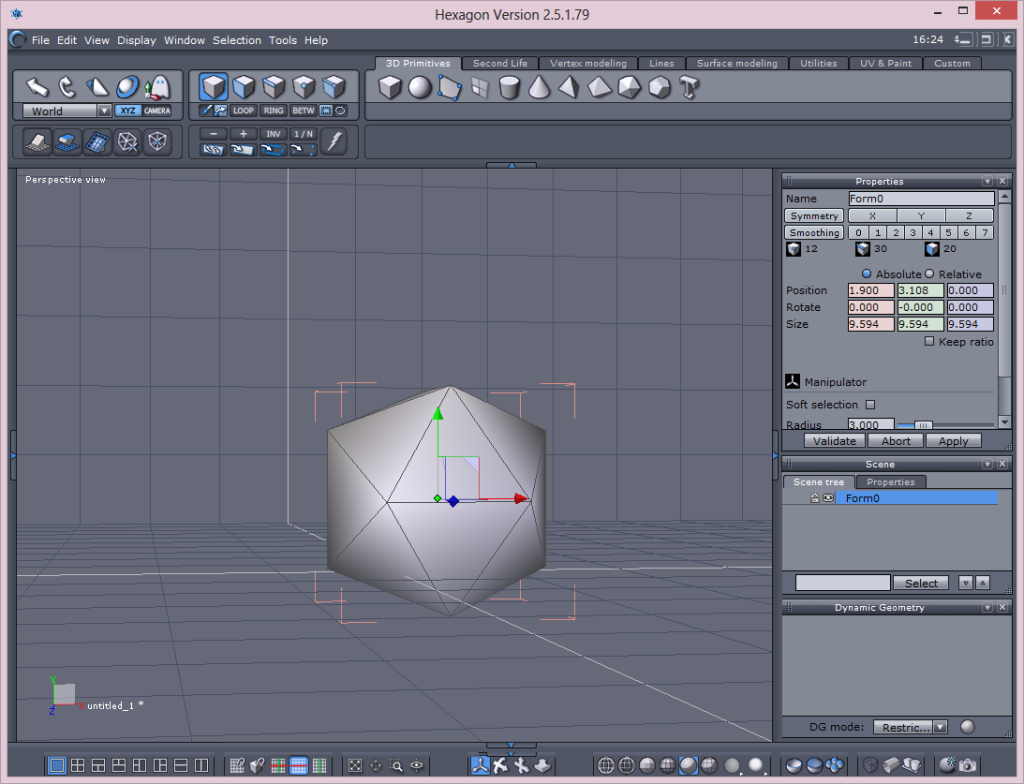
DAZ Studio – this is a free, computer-based program that allows you to create 3D models, scenes, and artwork along with animations and poses. While I've posted this in the advanced section so it could be grouped with the other Daz products, DAZ Studio is actually very easy to use. Below is a screenshot of the interface. My main use of it at this time is to create poses for 3D models of people.
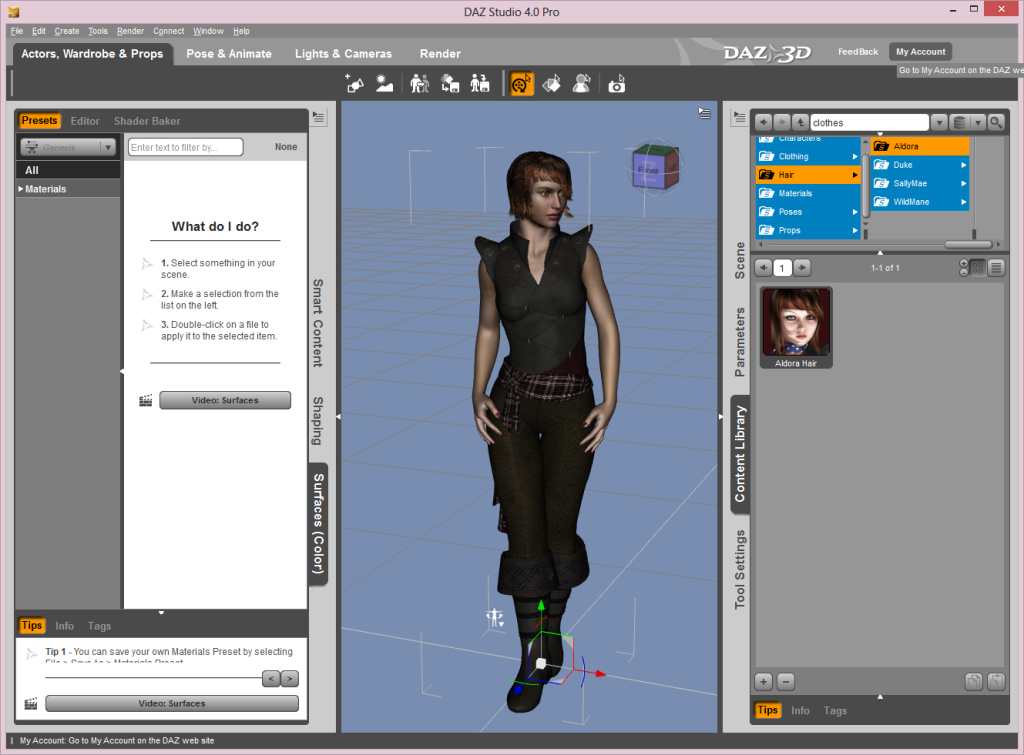
Bryce – this is a low-cost (at the time of the post it was selling for $19.95) computer-based program that allows you to create 3D environments
Unity3D – this is a free, computer-based program that can be used to create 3D models. However, most people seem to be using this program to develop 3D environments into which they place 3D models made in other programs. Unity3D is a full-featured, advanced software package that takes some time to learn. Like the other programs listed in this post, there are many sites available online where you can find tutorials and other educational resources to help teach you how to use it. There is also a higher cost pro version of the program available, but most people can get by using the free version – particularly if you are just trying to become familiar with 3D modeling. Below is a screenshot of the interface of the free version showing a scene I created by following a tutorial.
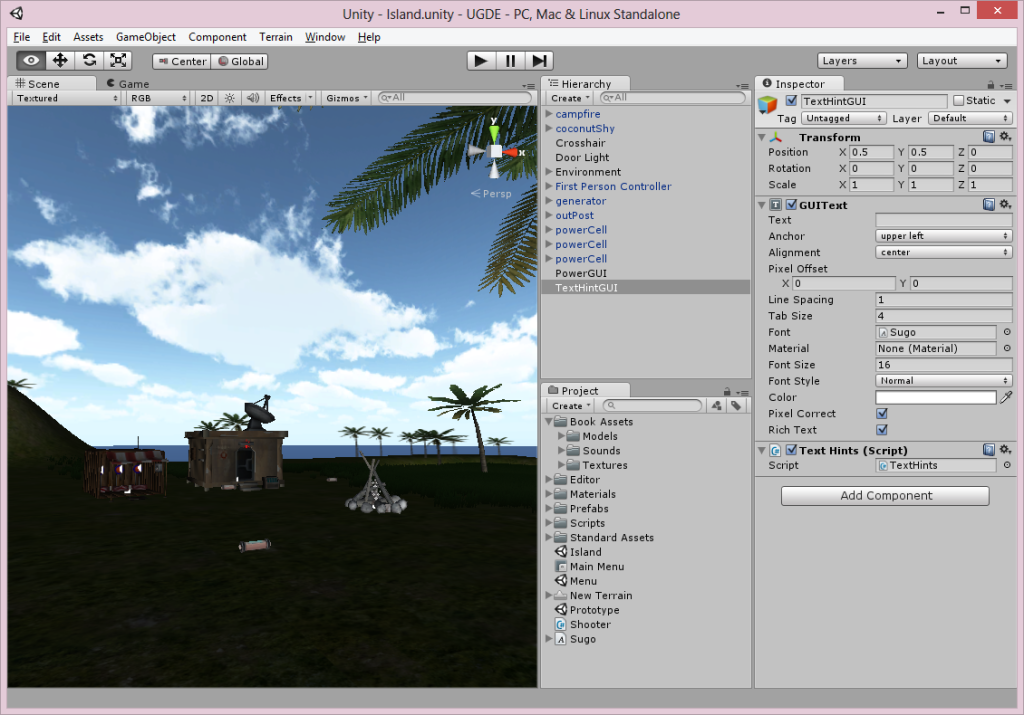
(Post updated March 2, 2014 to add Clara.io site)



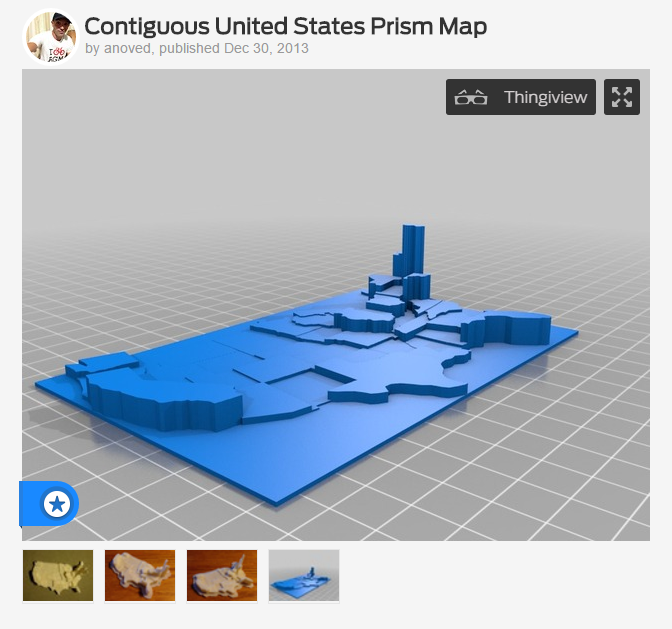


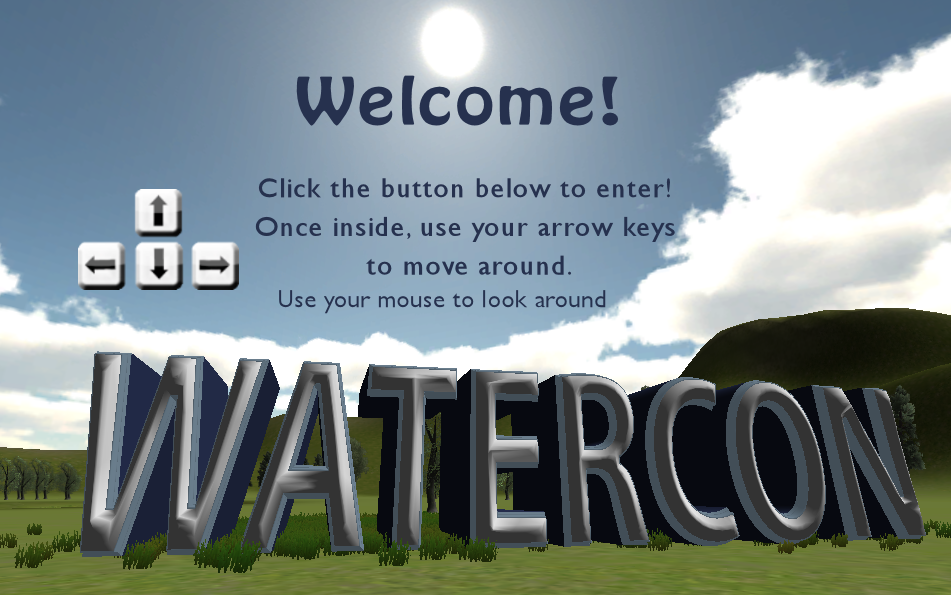
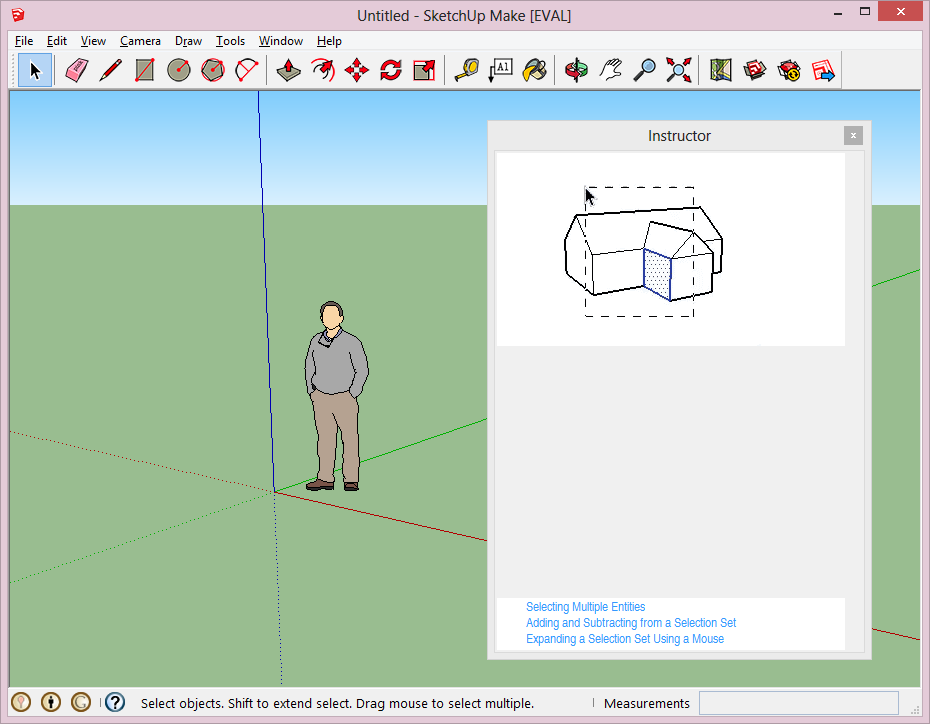
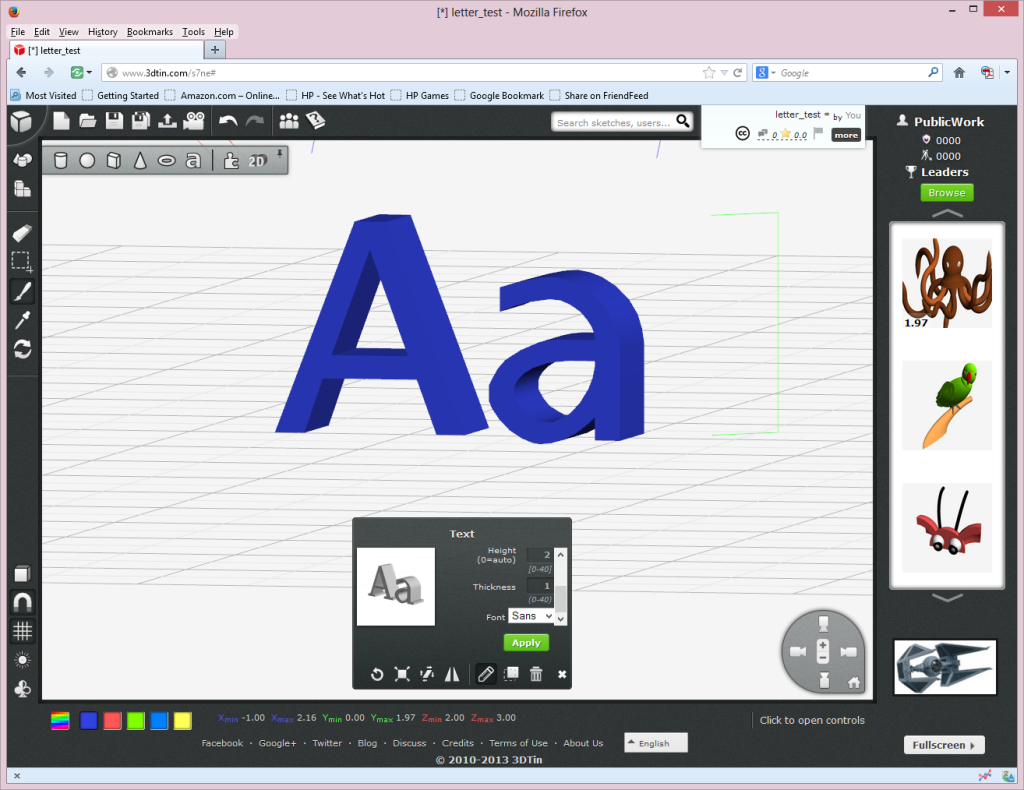
![tree[d] interface](http://www.publicworksgroup.com/blog/wp-content/uploads/2014/03/3dtreed.png)