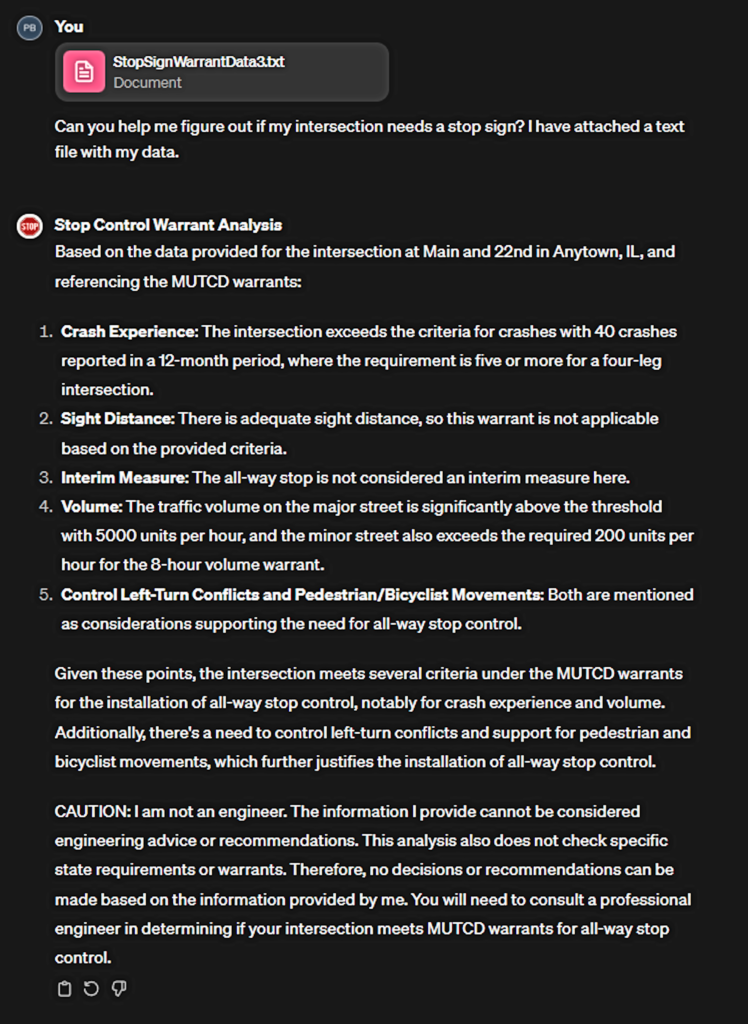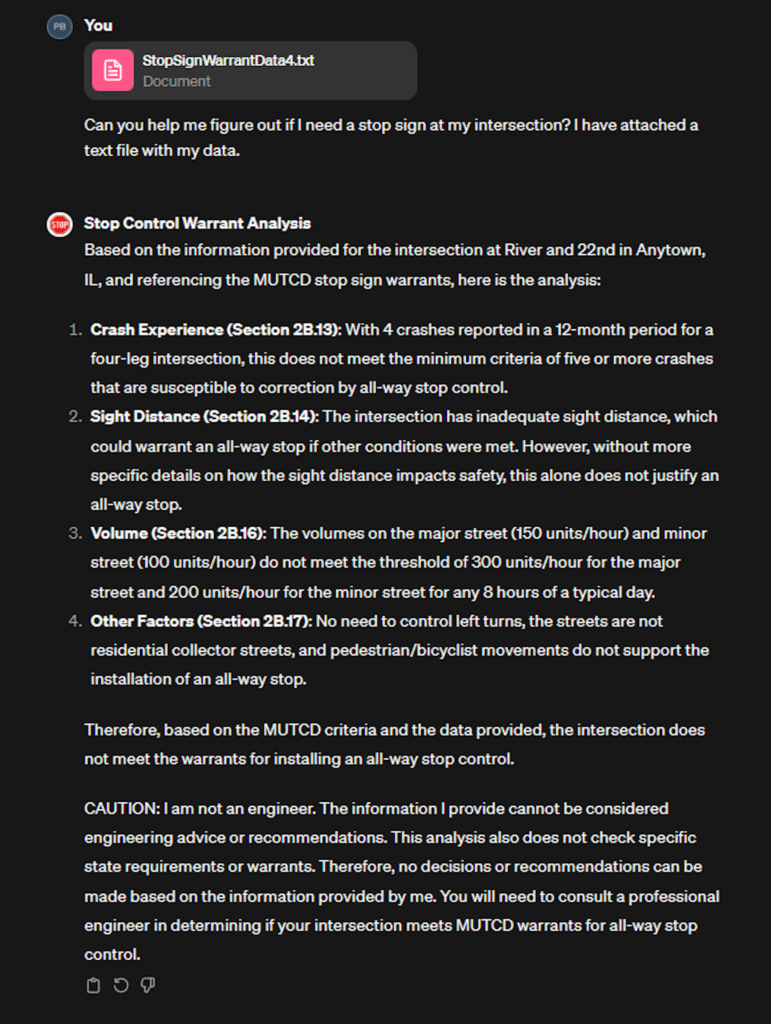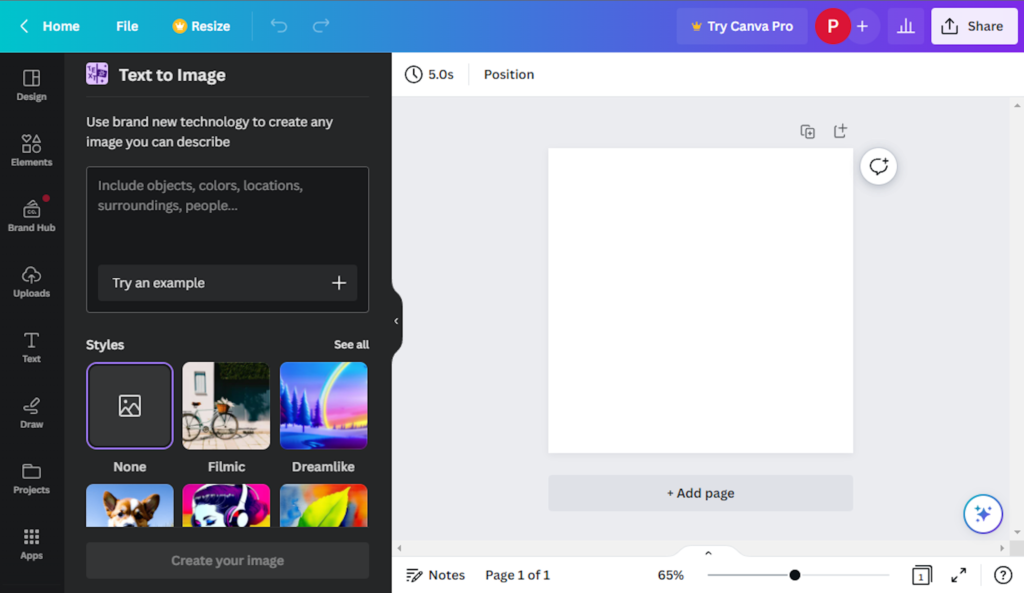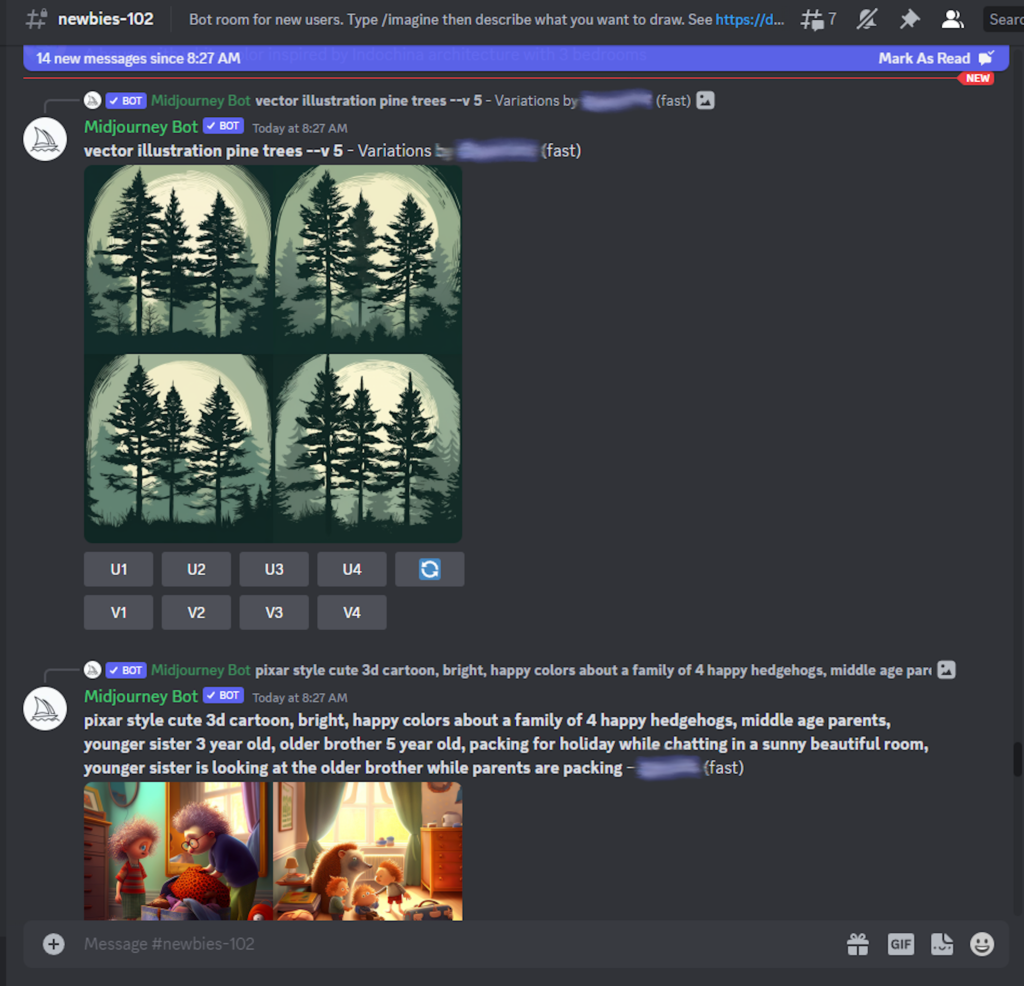Maybe you’ve heard about AI, and maybe you haven’t, but odds are you most likely will. There are many types of AI tools being developed. One example is ChatGPT, a text-based tool providing answers to questions in a conversational manner. Since ChatGPT launched late last year, it seems everyone is discussing Artificial Intelligence (AI) and what it means to society. Being in public works, I can’t help but wonder about all the impacts to our industry
So today I thought about using the ChatGPT tool to see if it could help me figure out how to fix a water main break. After all, this is a common issue that comes up in public works, and I was curious to see how AI would respond. Could AI take the place of that wise, seasoned employee? Based on its advice I wouldn’t be ready to send it out to the jobsite just yet. Here’s how the conversation went:
My input: How do i fix a water main break?
ChatGPT’s answer: Fixing a water main break typically requires the expertise of a professional plumber or water utility company. It can be a complex and potentially dangerous task that requires specialized equipment and training.
Here are some general steps that may be involved in fixing a water main break:
- Shut off the water supply: The first step is to turn off the water supply to the affected area. This may involve turning off a valve or shutting off the main water supply to the entire property.
- Locate the break: The next step is to locate the break in the water main. This can be done by observing signs of water damage or by using specialized equipment, such as listening devices or cameras, to pinpoint the location.
- Excavate the area: Once the break has been located, the affected area will need to be excavated to expose the damaged section of pipe. This may involve digging a trench or using other methods, depending on the location and accessibility of the break.
- Repair or replace the pipe: Depending on the extent of the damage, the pipe may need to be repaired or replaced. This can involve cutting out the damaged section and replacing it with a new piece of pipe or using specialized equipment to seal the break.
- Test the repair: After the repair has been made, the water supply should be turned back on and the system tested to ensure that there are no leaks or other issues.
It is important to note that these are general steps and that the specifics of the repair process may vary depending on the location and nature of the water main break. In any case, it is recommended that you consult with a professional plumber or water utility company to ensure that the repair is done safely and effectively.
My assessment: The AI gave a fairly simple explanation. To be fair, I didn’t give it a lot of detail regarding my expectations for its answer – I just asked a question. And I’ve found that being more detailed in your expectations for the output can make a big difference in the response. However, even with the simple steps provided by ChatGPT, I thought it left out a few critical items. So I followed up:
My input 2: In general that is good, but I think you should add a step where you call for utility locates before digging. That is really important. You should also add to the testing section a note about the need to test for water quality before allowing people to drink the water after the repair.
ChatGPT’s answer 2: You are absolutely right. Before excavating the area, it is important to call the local utility locating service to identify any underground utility lines that may be present in the vicinity of the repair site. This helps prevent accidental damage to other utility lines during the excavation process, which could result in further disruptions to utility services, property damage, or even personal injury.
Additionally, after the repair has been made and the water supply turned back on, it is important to test the water quality before allowing people to drink or use the water. Water quality testing can help ensure that the water is safe and free from contaminants that could be introduced during the repair process. This testing may involve taking samples of the water and sending them to a laboratory for analysis, or using on-site water testing equipment to check for things like chlorine levels, pH balance, and other parameters.
Thank you for bringing these important points to my attention.
My assessment: The AI was very accepting of my suggestions and polite in its response readily incorporating the information. I also liked that in its first response it emphasized the need to consult a professional. I’m going to keep testing out the tools, and as I do, I’ll try to share some of it in future posts. I’m also interested to see what others are doing with AI to help support public works and government work so reach out if you want to share!